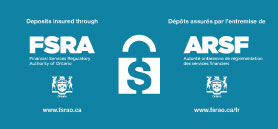Send 5 FREE Interac e-Transfers® every month!
Available for our personal and business members, you can send 5 free Interac e-Transfers® a month from your eligible chequing account.
How does it work?
Each e-Transfer will be charged a $1.00 fee at time of sending. After you click "Confirm", the $1.00 service charge will withdrawn from your account.
Not to worry though, the service fees charged on your first 5 e-Transfers will be credited back to your account at the end of each month.
Start sending today through online banking or with our Northern Birch mobile banking app - search for it in your app store today!