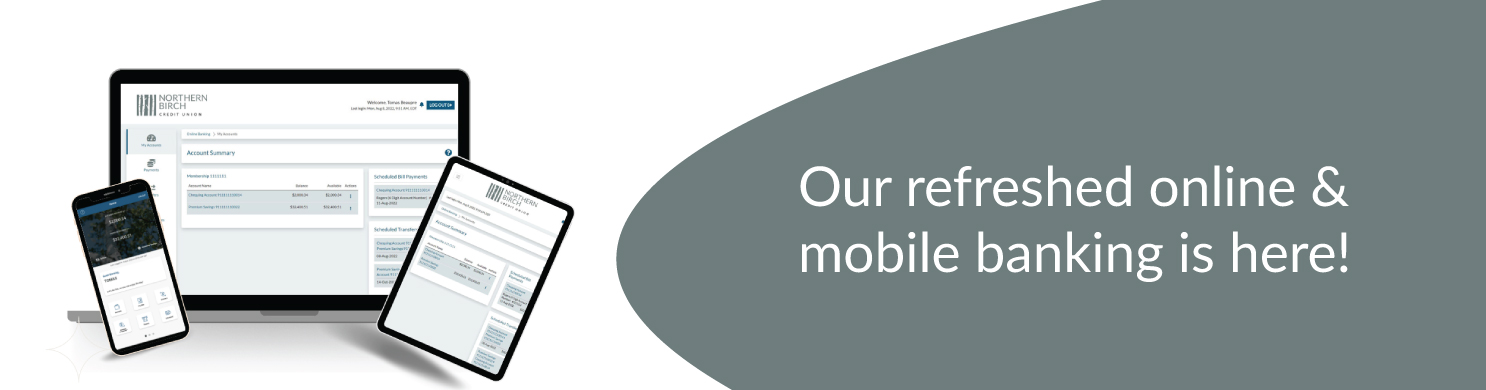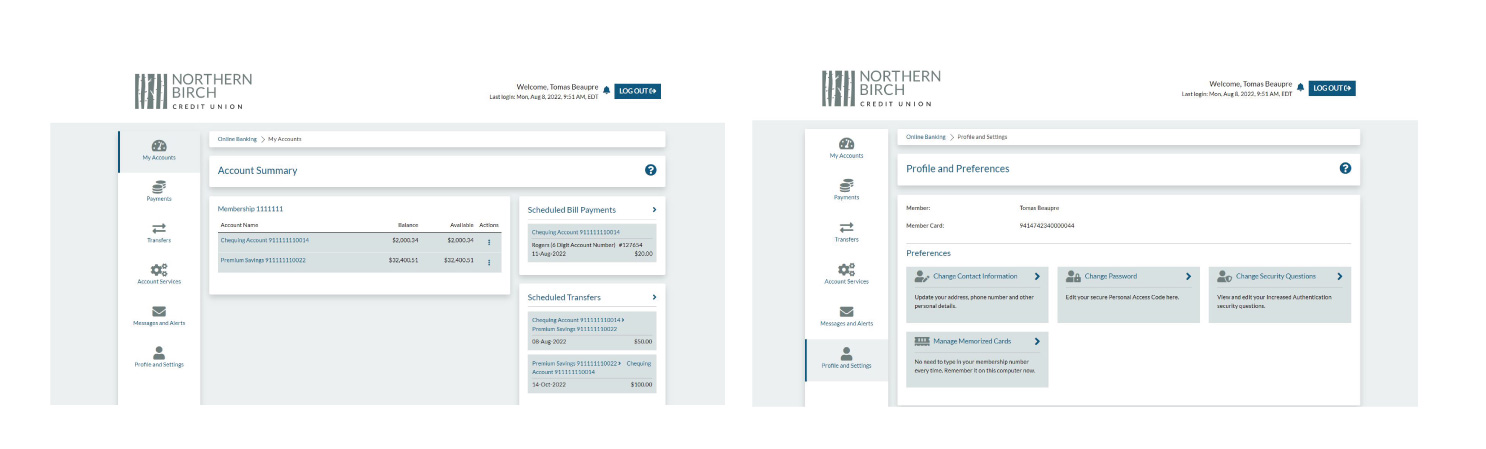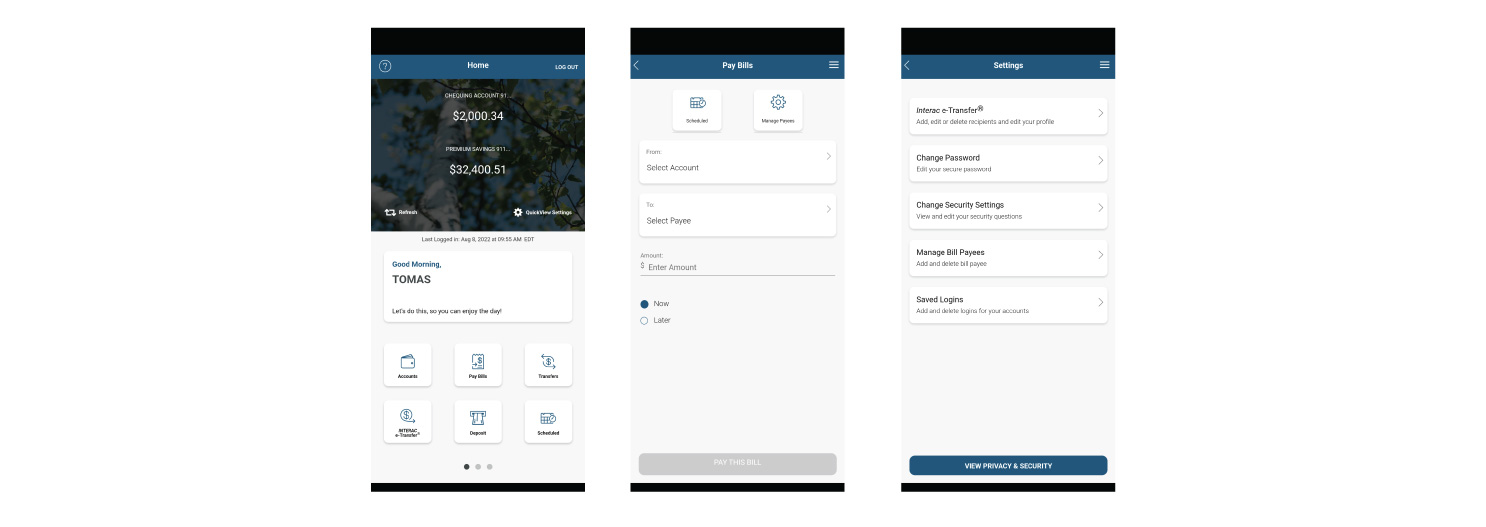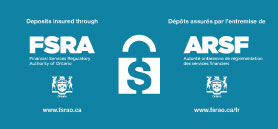Our online banking and mobile app interface offers you a better banking experience!
We hear your feedback and are continuously improving our online banking and mobile app to enhance your user experience. The refreshed experience we now use has the same features you were used to before, with a new user interface, bringing an improved look and feel and better navigation.
How to get the new online banking experience
All users have already automatically transitioned to the new platform. Your current login and password information would have remained unchanged.
How to get the app
The app is available on Google Play and the App Store. Search for 'Northern Birch Credit Union'.
If you already have the Mobile App installed, you will be prompted to update your app if any significant refresh has taken place.
What did not change?
Your login credentials did not change. Members continue to login using your existing username and password.
If you have memorized accounts set up, you may need to re-enter the information upon first log in.